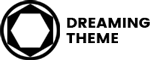Demo Content Import Fails
If the import stalls and fails to respond after a few minutes, or it fails with a simple error message like Import failed, You are suffering from PHP configuration limits that are set too low to complete the process. You should contact your hosting provider and ask them to increase those limits to a minimum as follows:
- max_execution_time: 180
- memory_limit: 128M
- post_max_size: 32M
- upload_max_filesize: 32M
500 Internal Server Error
There are many reasons why these errors occur in WordPress. One of the reasons it is PHP memory limits set too low. You should contact your hosting provider and ask them to increase those limits to a minimum as follows:
- max_execution_time: 180
- memory_limit: 128M
- post_max_size: 32M
- upload_max_filesize: 32M
Demo Content Duplicated
When you import our demo content, it can take several minutes depending on the speed of your server. Each time the button is clicked it will import the content, so if it is clicked twice it will import everything two times. There are two ways to get rid of duplicate content.
Method 1: WP Reset Plugin – This plugin is the fastest way to get rid of content. However, it will remove all content from your database and leave the default theme activated. It does not remove plugins, but will deactivate them and remove all pages, posts, menus, sliders, widget data, etc. Basically it removes all the content that you imported from our theme. Only do this if you are able to start over. Click Here To Download.
Method 2: Manual Removal – This method will take longer and simply involves manually removing duplicate items. For example, go to the Appearance > Menus and delete and duplicate items one by one. Same thing for pages, post, sliders, etc…