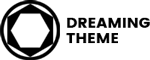Method 01: Manual Update Via WordPress
Step 01: Download Kalimdor theme. Read our Download The Package Theme to know how to download the package theme.
Note: Before updating the theme, you need to backup all datas on your site. If you don’t backup, all modification files will be lost.
Step 02: Go to Appearance > Themes and deactivate Kalimdor theme. To deactivate, simply switch to a different theme. For example, the default WordPress Twenty Fifteen theme.
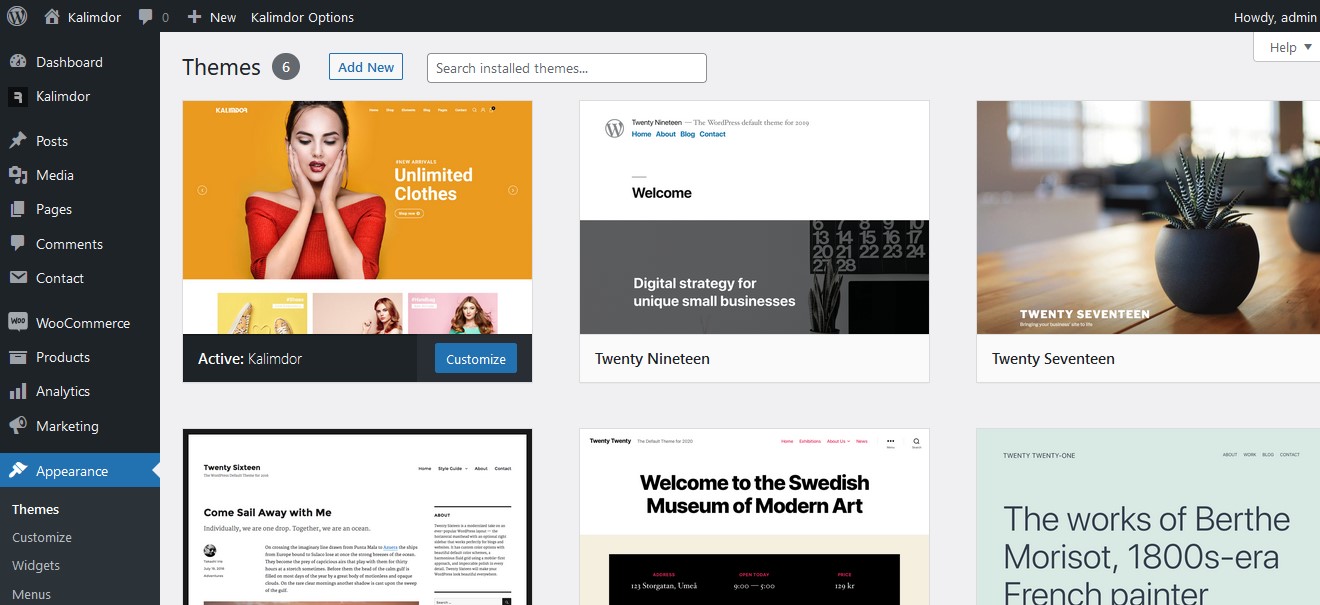
Step 03: After deactivating Kalimdor theme, you can go ahead and delete it. To do this, hover over the theme thumbnail then click “Theme Details”. In the bottom right corner of the window, click the ‘Delete’ button. All your content such as pages, options, images and posts will not be lost or erased by doing this. However, any customizations to the theme’s core files, such as PHP files will be lost. So you need to the child theme to customize the theme.
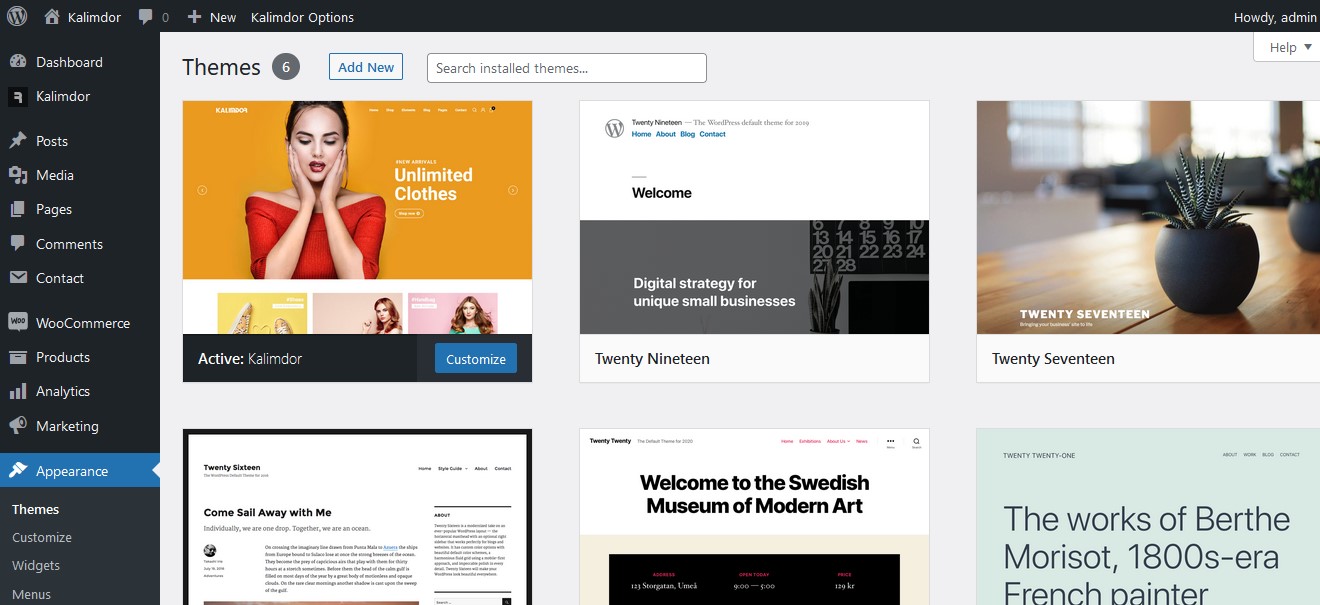
Step 4: Upload, Install and Activate the theme to the new version. Read our Install Kalimdor via WordPress to know how to install Kalimdor theme via WordPress.
– Then your theme had updated successfully, your backend will look like this picture below.
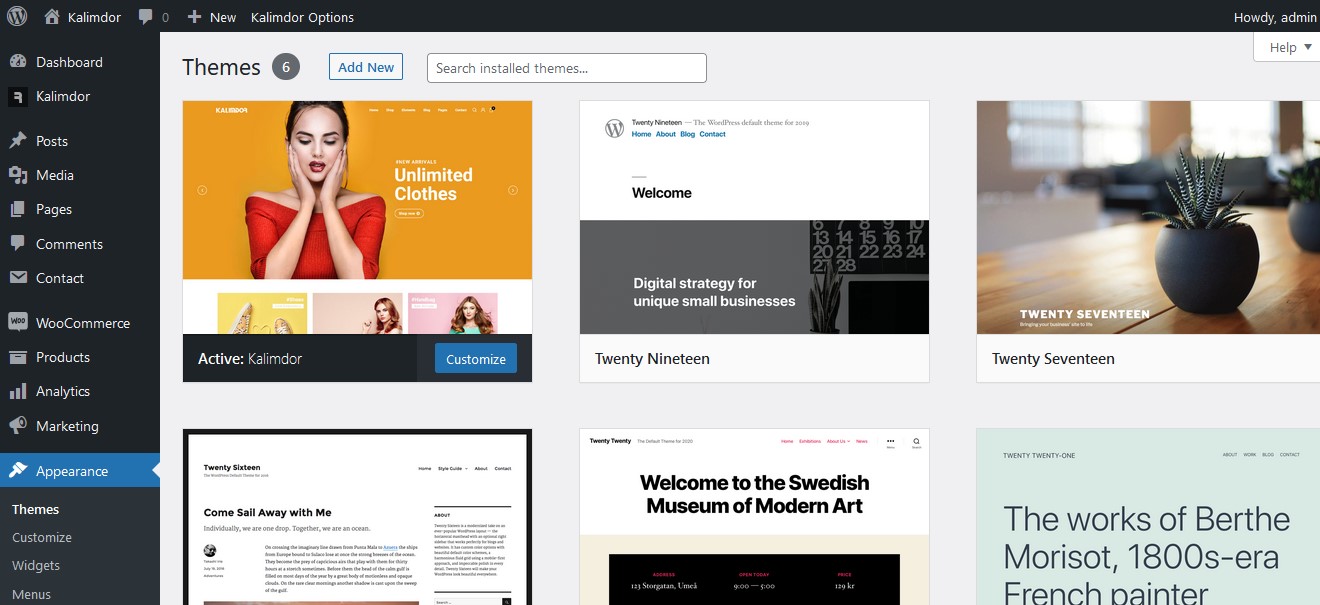
Step 5: Don’t forget to update the required plugins
Method 02: Manual Update Via FTP
Step 01: Download Kalimdor theme. Read our Download The Package Theme to know how to download the package theme.
Step 02: Before updating the theme, you need to backup all datas on your site. If you don’t backup, all modification files will be lost. Log into your hosting space via an FTP software (Use a FTP client like FileZilla) and navigate to the wp-content > themes folder and download it to your computer.
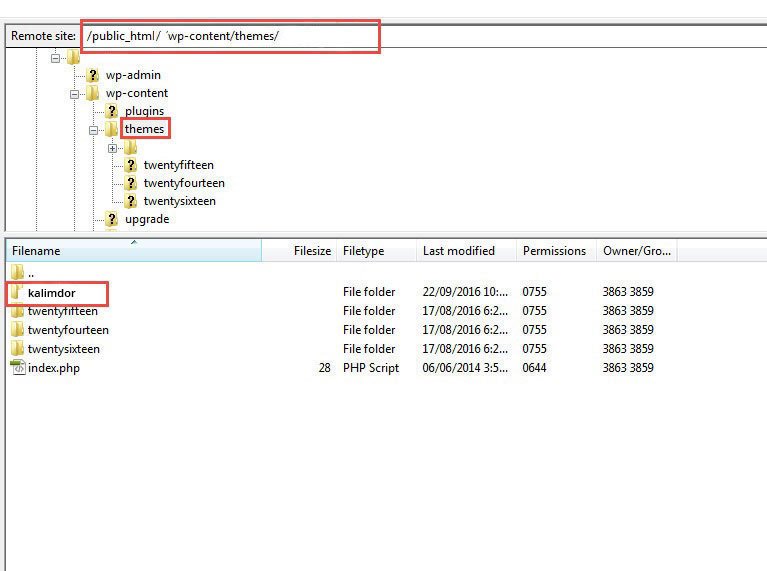
Step 03: Upload, Install and Activate the theme. Read our Install Kalimdor via FTP to know how to install Lexio via FTP.
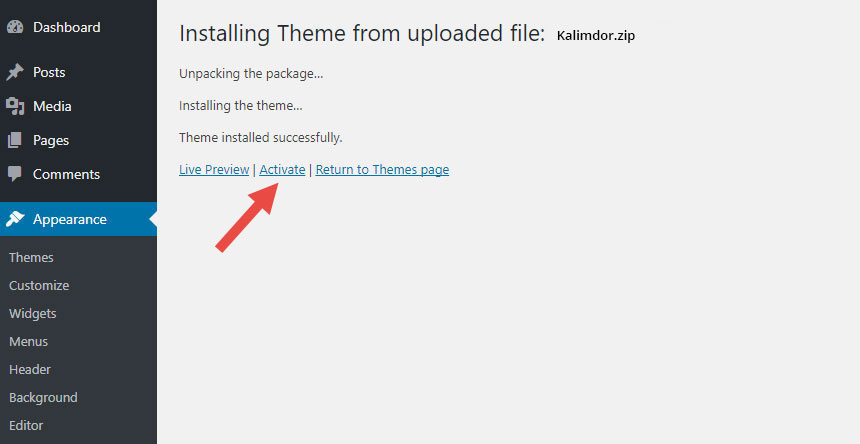
Step 4: Don’t forget to update the required plugins