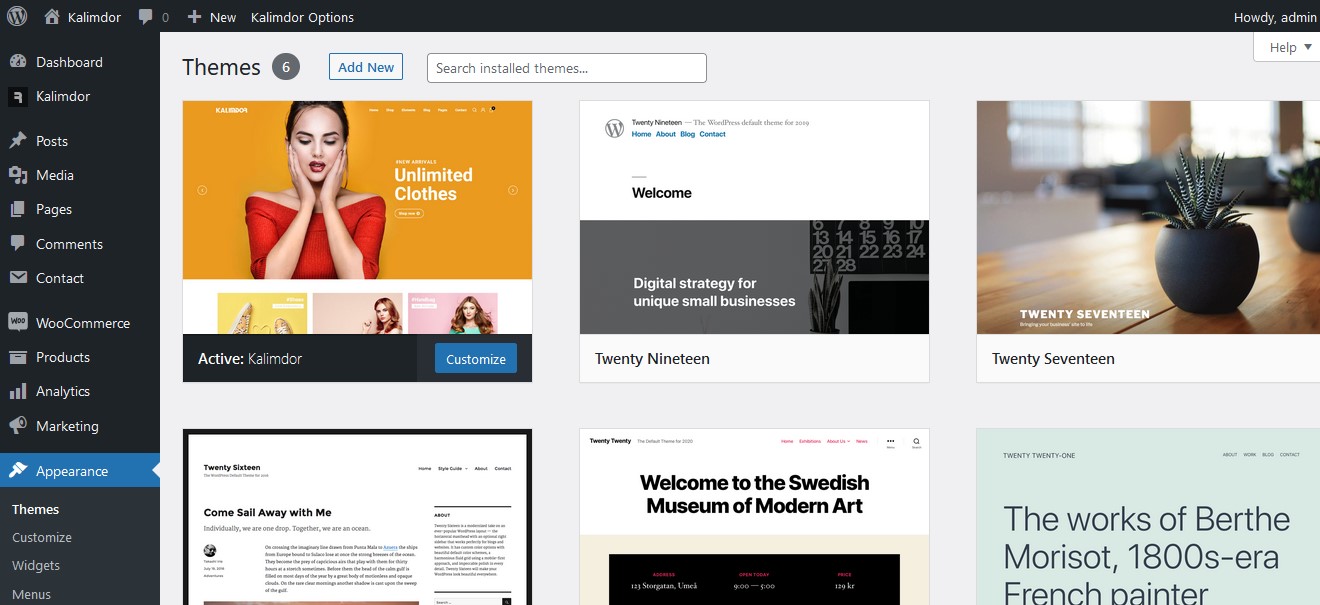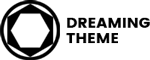After you download the package from ThemeForest, please unzip it. You’ll see a file called Kalimdor.zip, which needs to be uploaded and installed.
Important: One of the most common reasons people have issues is because they try uploading the full zip that includes demo content, theme, documentation…etc which displays the “The package could not be installed. The theme is missing the style.css stylesheet.” error. Please make sure you upload only the theme which is called Kalimdor.zip.
Now that you made sure WordPress is up to date, you can install the theme, and there are two ways to install theme, via WordPress or via FTP.
Install Kalimdor via WordPress
Step 1 – Log into your WordPress website and go to Appearance > Themes and click Add New.
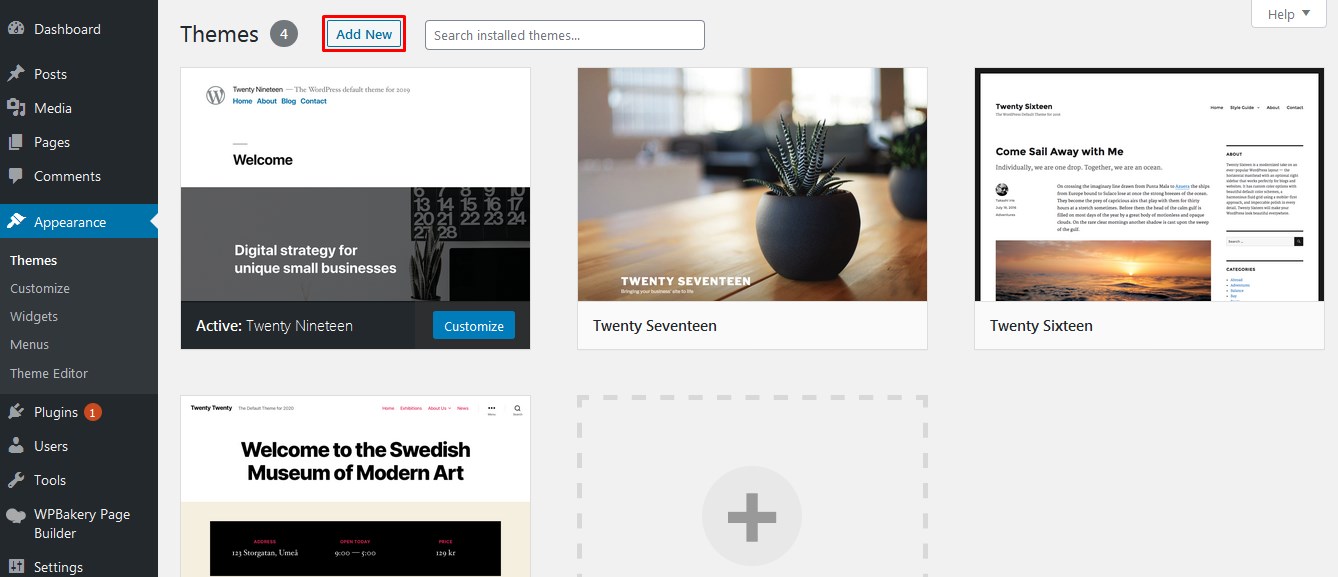
Step 2 – Click Upload Theme.
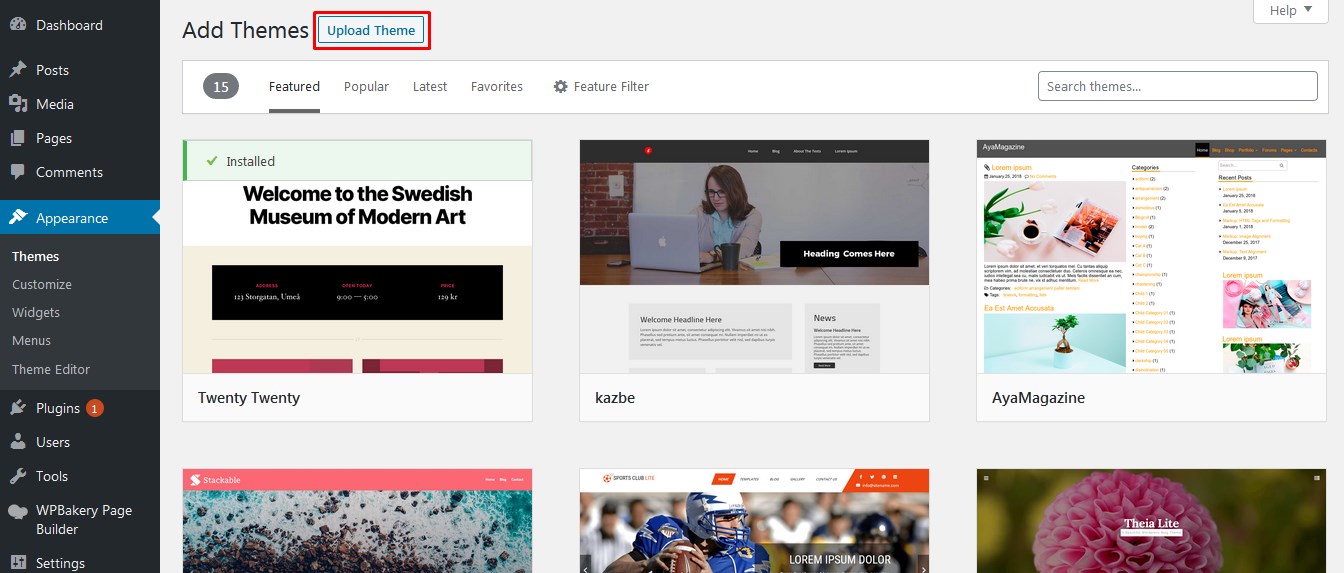
Step 3 – Browse the kalimdor.zip file on your computer and click Install Now.
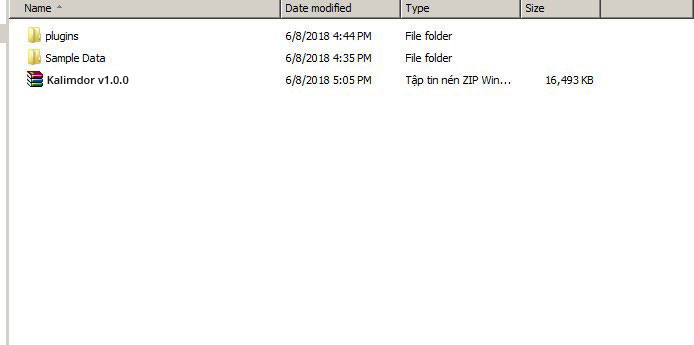
Step 4 – After the theme was installed successfully, just click to activate it.
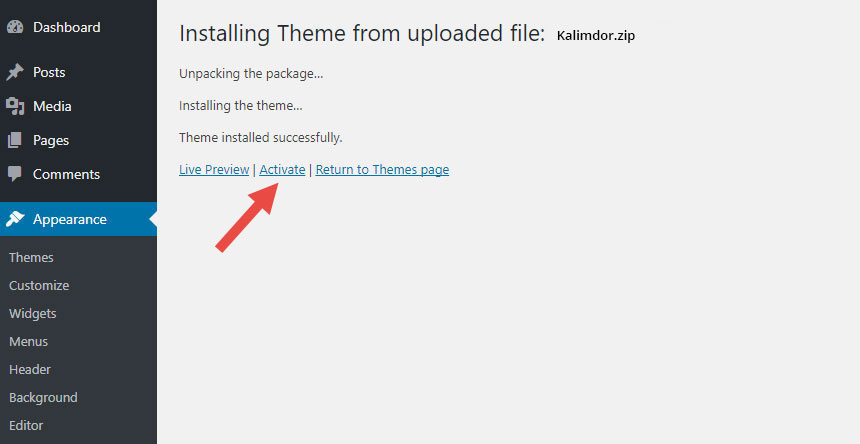
If you get the “Are You Sure You Want To Do This” message when installing kalimdor.zip file via WordPress, it means you have an upload file size limit. You need to install the theme via FTP, or contact your hosting provider to increase the limit.
Install Kalimdor via FTP
Step 1 – Unzip the Kalimdor.zip file, you’ll get a folder kalimdor.
Step 2 – Log into your hosting space via an FTP software (Use a FTP client like FileZilla).
Step 3 – Upload that folder to wp-content/themes folder on your host.
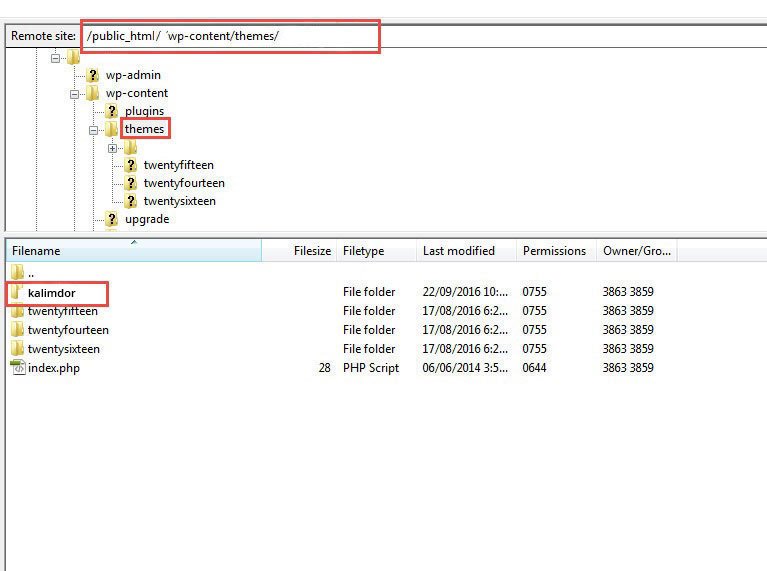
Step 4 – Go to Appearance > Themes and activate the Kalimdor theme.